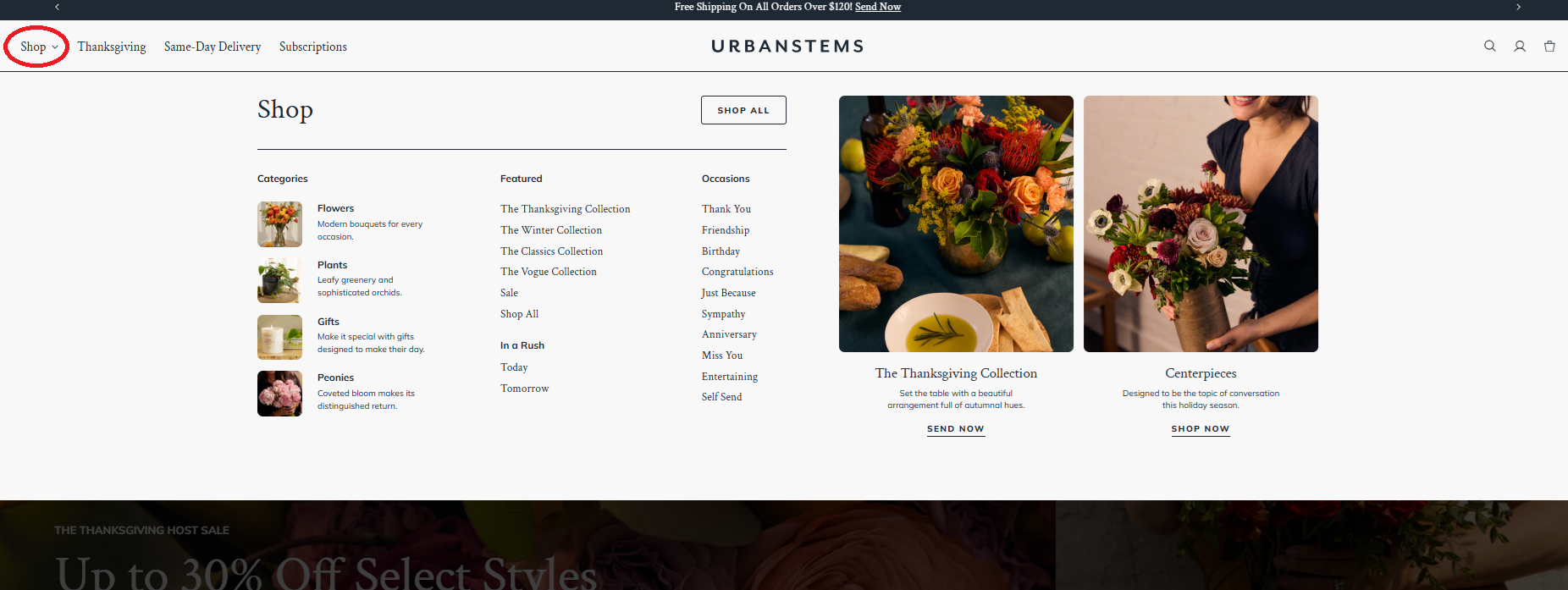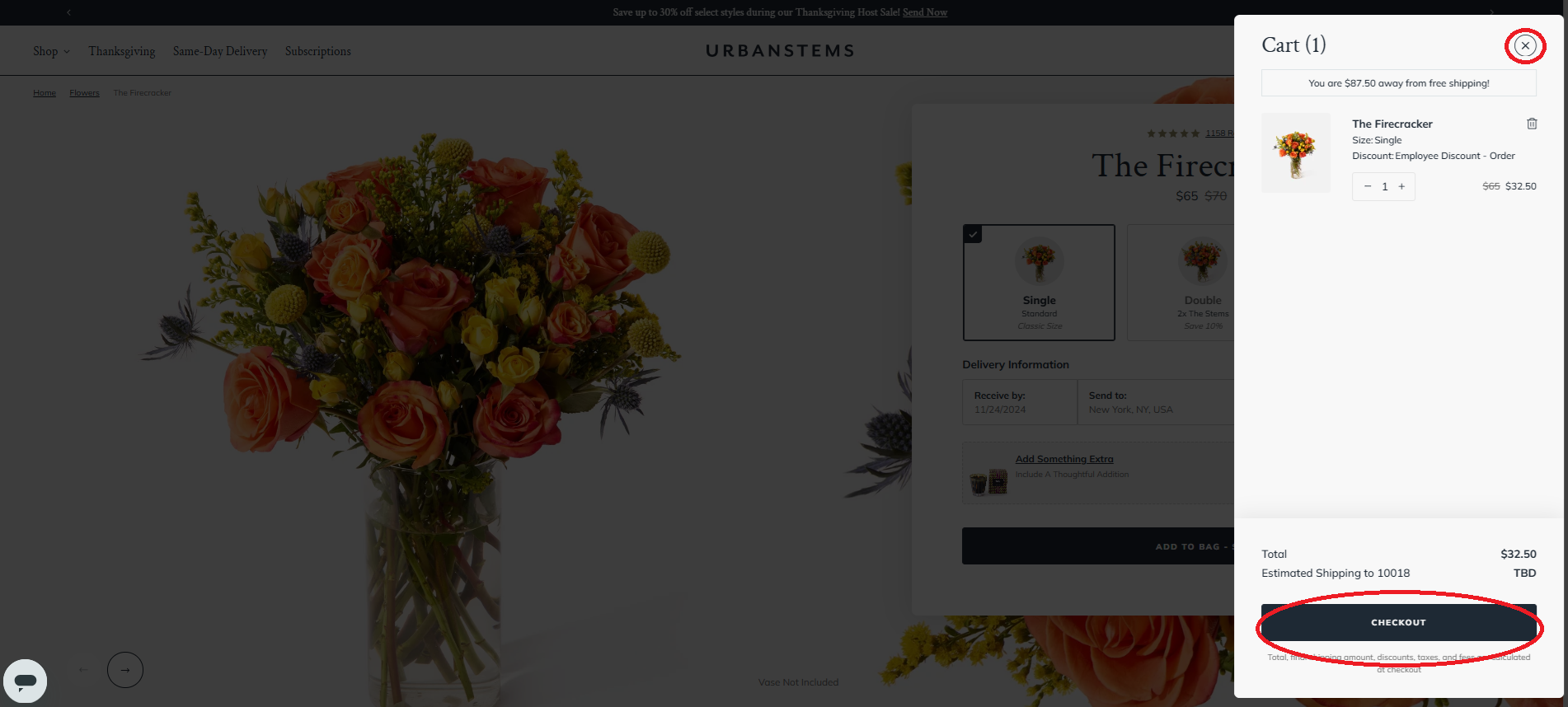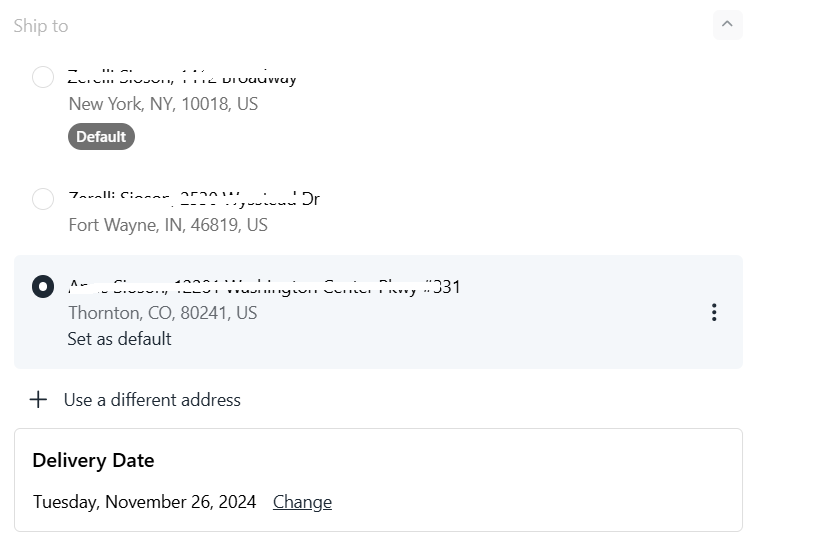How Do I Place an Order?Updated 2 months ago
IMPORTANT: Promo codes cannot be combined with other discounts. If you encounter any issues, please contact customer support.
Find a Product and Add it to Your Cart
Find "Shop" in the horizontal menu next to our company name, UrbanStems. Click it!
Click the category you are looking to shop in — this will bring you to the respective page where you can browse the products.
Use the menu to filter by category, and left-side filters for price, color, etc.
Available products are determined by your recipient's shipping address. Make sure to enter recipient details in the “Sending to” and “Delivery Date” fields for accurate options.
Click on a product to view details.
When you find the one that you want to purchase, click "Add to bag" and either proceed to checkout or click the “x” button to continue shopping.
Checkout
When you are ready to check out, click your shopping basket to navigate to the checkout page.
If you haven’t already, make sure to sign in using your account email.
Enter the recipient's address, marking it as commercial if needed.
Enter a valid US phone number.
Confirm delivery details, select a shipping method, and personalize your gift with a card message.
Apply promo codes or redeem loyalty points.
Proceed to payment, entering card details, or using Shop, Google Pay, or PayPal. Optionally, apply any available credits.
Review order details, including delivery date and card message.
Click "Pay Now”
"Checkout as a Guest" means you can place an online order without creating or logging into an UrbanStems online account. *you won’t be able to easily view or manage past orders on the website.
Review Your Order Confirmation
Confirm order details on the summary page.
Receive an email confirmation.
On the confirmation page, notify your recipient by entering their email address.
Note: Orders are typically unmodifiable after placement, and promo codes cannot be combined with other discounts. If you encounter any issues, please contact customer support